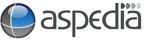Social Search, Google and Google+
We all know that space at the top of the blended search results is massively at a premium. Therefore as a result anything you can do to either improve your ranking or increase your listing's footprint in the search engine results has a benefit. Google's blended results has already given businesses another shot at a front page listing through Google Places, YouTube and image search results appearing with their standard ten blue links. Linking your fans and customers to your Google+ page is another chance to rank well in search.
By adding Google+ content to their main search results, Google will include Google+ profiles in line with search suggestions, and related people and pages from Google+ relevant to the search query you just used. With so much first page view real estate potentially going to Google+ content, now it is more important than ever to go beyond just your own site in your search engine marketing strategy.
Google Plus for Business
Google+ has had business pages for the last few months, on launch they were missing a few key features, the most critical being no option to add more than one manager to a page, but this is no longer the case. Since Google announced their intention to use Google+ to provide more personalised content in search, business pages are now easier to administer. Now is the time to start using these tools.
1. Setting up Your Google+ Page
Fortunately this is easy, and all you need to get started is an existing Google account. Many of you will already have a Google login if you use gmail, Google docs or YouTube. If not - go to Google and sign up for your login (go to sign in and choose top right, sign up for a new Google Account).
To have a Google+ business page - you will need to have your own personal Google page first. Once that is set up, you can then create new business pages.
a. Login to Google and go to the top left corner - Choose the first option in the black menu +You.
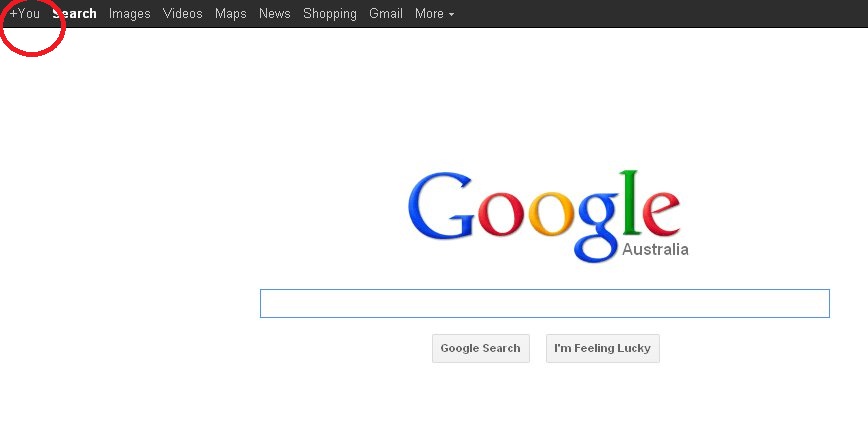
b. Complete, First name, Last name and Gender. You may update your privacy information at the same time. (Most business owners are including their business name as the Tag Line so that you know where you work).
c. Now you will have a new menu item in the top right side of your profile area which is Google+. Choose this option and go to your own Google+ page.
d. From here you can 'share' or post information out to your friends, including text, photos, videos, links or map locations.
Circles are essentially sub-groups of people following you. This allows you to easily pick and choose which group, or which circle, you want to share new information (or posts) with. There are pre-set circles on your personal page and it's easy to add new ones as you add people.
You can also start a 'hangout' which lets you have a video conference with your friends. It is a very user friendly way to keep in contact with friends or staff. Everyone's image that is hanging out will appear on the screen, and whom ever is speaking, their image will be the main focus. You will need to install the Google Voice and Video Plugin for this to work. Check it out with your friends.
Once you have your personal page - it is now possible to create a Google+ Business Page.
2. Setting Up Your Google+ Business Page
There are five categories to choose from for your Google+ Business page:
- Product or Brand
- Company, Institution or Organization
- Local business or Place
- Arts, Entertainment or Sports
- Other
Right now there is little difference between each category with the exception of "Local business or Place". Select the one that best describes your business before moving onto the next step.
Product or Brand, Company, Institution or Organization, Arts, Entertainment or Sports
These categories all require similar information on set-up. You will need to provide a Page name, a Website, select another category and a level of visibility based on age (18 or 21 plus) and if the page is alcohol related or not.
Other
Other is just like the others, you will need to provide a Page name, a Website and a level of visibility based on age (18 or 21 plus) and if the page is alcohol related or not. It does not give the option of providing another category.
Local business or Place
This category is different from the others. If your business, organisation or brand is tied to a single physical location, this is the one you want. On setting up this Google+ Business Page you need to nominate a location.
3. Getting Started with Google+ Business Pages
a. Once you have decided what kind of page it is you wish to create, go to the bottom right side of your personal Google+ page click on ' Create a Google+ Page'.
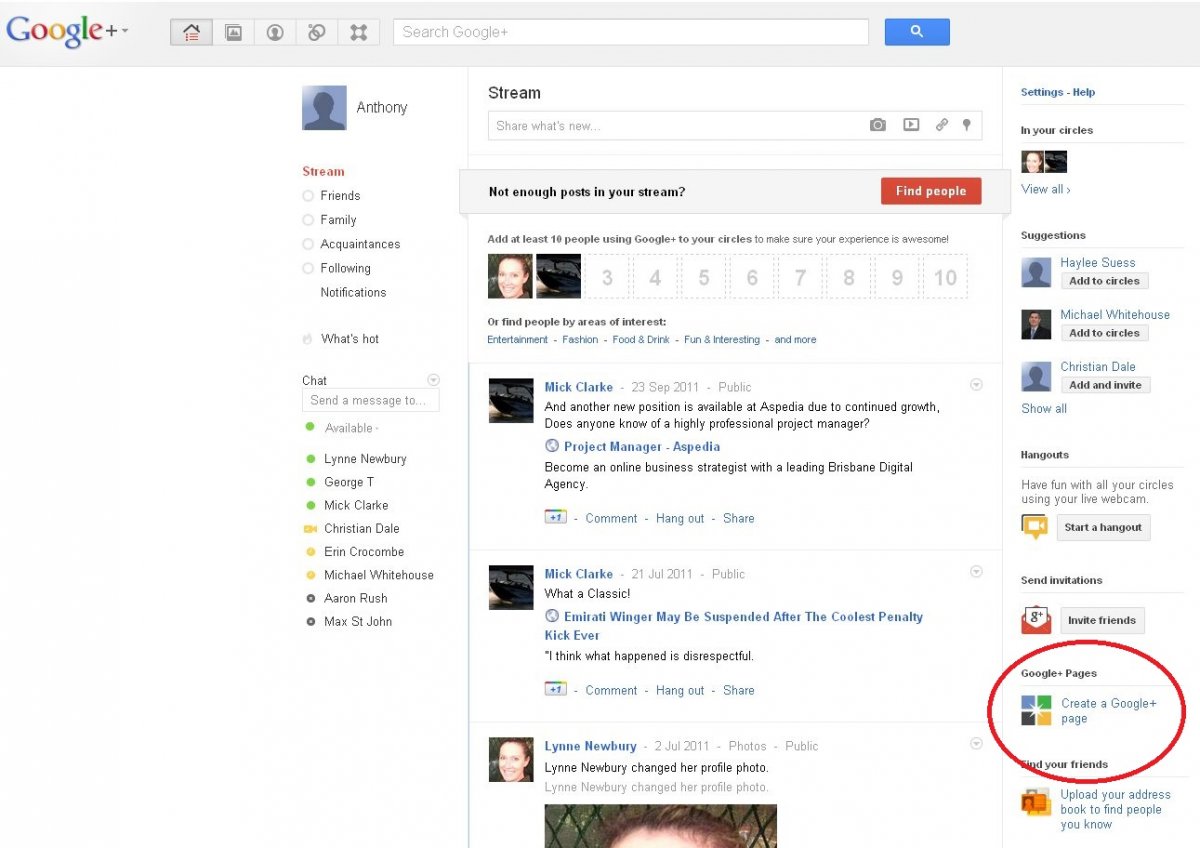
b. Enter a tagline, and a Profile image.
c. Once you click next, Google will ask if you want to tell your circles about your new Business page. We recommend that you do this, and start to grow your circles to benefit your search results.
4. Using Google+ as a Business Page
When you finish creating your business page, you will have the ability to share posts from either your personal or business page. It is simple to determine which page you are posting as, by looking in the top left side which shows your image and your name.
a. To swap to your business page, click on the greyed out drop down link to view your other pages.
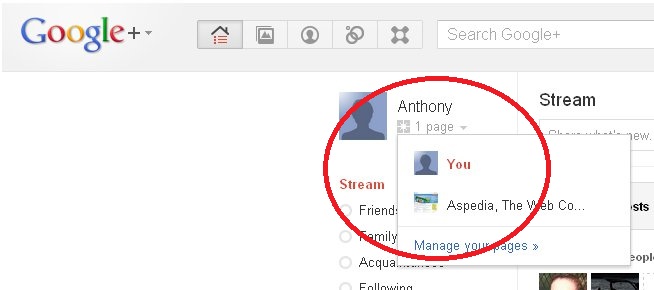
5. Managing Google+ Business Page Managers
a.If you wish to nominate other managers to help you manage your business pages, choose which business page you want to use.
b. Click on the top right hand 'cog'. Choose Google+ settings
c. On the left of the page you will have the options, General and Managers. Choose Managers and include any email addresses that you want to be added as a manager. They will need to already have a Google+ page to be able to become a manager.
It is possible to add up to 50 managers to a single Google+ Business page. The page managers share almost all the same powers as the owner, up to and including inviting and removing other managers.
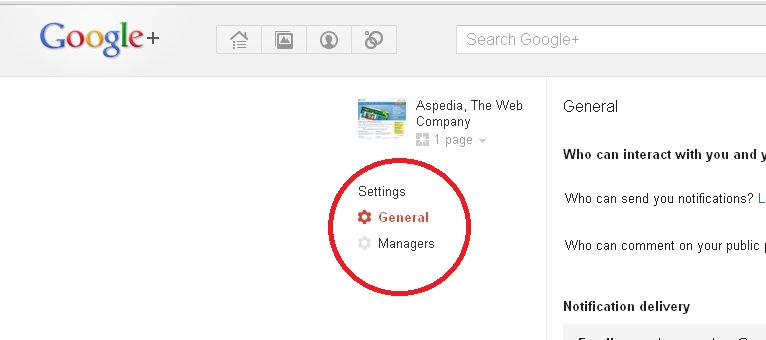
Like the Owner account, managers can post and interact with other users as the page. The Owner is the only account that can transfer ownership to another manager. It is very important to remember that if the Owner leaves the page without transferring ownership first, the page will be deleted.
The other settings you can nominate include who can send notifications and comment on public posts, email updates, and whether you want friend suggestions.
6. Getting into Google+ Business Pages
Since Google announced their intent to include even more Google+ content in line with their organic search results, it is more important than ever to get a Google+ account and page if Google matters to your customer acquisition strategies. A Google+ Business page is very easy to set up, and now that Google has made it possible to transfer ownership and allow for multiple managers for a page, there is no reason not to. So create your page and encourage all your Google+ using customers to add it today.