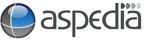Google merges Trends and Insights for Search and Google rolls out Reverse Image Search
A Marketing article written by
Google announced earlier today that it is merging two of its services, Google Trends and Insights for Search. The target objective Google is aiming to achieve is to provide a simpler user interface for these products. Google has said that it'll be a cleaner interface to give you insight as to what is going on in the world's mind. Not only will it provide a better interface, but it will incorporate the use of HTML5-based charts and maps to provide a nicer look and feel for the users.
Anyone trying to access the Insights for Search URL will be automatically re-directed to the new URL for this combined product which is hosted under the Google Trends URL. So why would you use Google Trends? It's a great SEO and marketing tool for businesses which allows you to see how your keywords impact your targeted audience. It provides critical information about trending keywords that can then be considered when entering content into your business' ads.
Trends gives you the ability to optimise your company's SEO and online marketing campaigns. It also suggests other keywords that may be of use to your ad campaigns and web content. The new Google Trends also gives you the ability to graph the results for up to four keywords at one time, which can be quite handy.
Try Google Trends today and increase your company's online presence.
Google's Reverse Image Search tool
Have you ever wanted to know just who exactly might be using the images from your website? Well with Google's Reverse Image search tool, you can! Released in June last year, Google's Reverse Image Search Web tool provides users with the ability to search the Web for all content relating to a specific image.
So what content will you see if you search by image?
Google will search websites for anything relating to that picture whether it's similar images, web pages about that particular image or even websites that have the exact same image on it.
Let's focus on Google showing sites with the same image. Now, have you ever found an image on the Internet that you absolutely adore and want to know the original source? If you answered yes, then you've probably tried locating it but have had no luck searching in the mass sea, known as the Internet. Never fear, Google Reverse Image Search is here to save the day!
Okay, so maybe you don't want to know the originating source of an image, how about who else might be using your images on their site? Is this possible? Indeed it is. This handy service displays results for pages that include the same image. Say hello to another copywriter tool.
So, now you know what it does but what about how to use it? It is so simple that anyone could use it.
There are four simple ways that you can use this tool.
The first way is a matter of finding the image (whether it's on your computer or the Web) and dragging and dropping it into the search bar on images.google.com. From there, the image will quickly upload where Google will then perform the search.
Method two requires you to select the camera icon next to the search bar to upload an image from your computer.
What happens if you don't want to upload an image that is on the Web? Well, Google has thought of this as well! Simply copy the image URL and paste it into the search bar. How easy is that?
Okay, so the first three are pretty easy methods but it seems like such a hassle to navigate to the search engine page every time you want to conduct an image search. This last method saves you the trouble from loading the search engine page. If you're using Google's web browser 'Chrome' or Mozilla's web browser 'Firefox' then all you need to do is download the browser extension. Once installed and configured, all you have to do to utilise this feature is right click on an image displayed on the Web, and select 'Search Google with this image'. Talk about time saving!
See Google's Support Page for Reverse Image Search for more information and help on using this product.