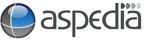You are likely to encounter this problem when pasting your content / text directly from Word. It happens because when you paste through to the website, Word automatically tries to preserve its own formatting (things such as font styles, sizes, linespacing etc) of your original document. Unfortunately the HTML Word generates behind your text is non web standard and of poor quality. It contains code that will try and override the choices for font, text colour and layout that will build into your website.
If you have copied your content from another location including Microsoft Word or an Email - it will have formatting tags attached to it that you can't see. To remove these tags, YOU MUST paste the content into a plain text formatting file (such as Notepad on Windows or TextEdit on a Mac ), before you paste it onto your webpage.
The WYSIWYG editor will provide a basic ![]() paste as plaint text option to be used but where possible, pasting from notepad/textedit is always ideal.
paste as plaint text option to be used but where possible, pasting from notepad/textedit is always ideal.
If you forget to do this, then copy it again from your web page and paste in notepad and re-paste to your webpage - you may still leave some of the hidden formatting behind.
The way to check if you have done this, is click on the 'Disable rich-text' immediately at the bottom the typing block and see if there is any code left on the page after you've cut and paste it out. Remember to click on 'Enable rich-text' again before you paste or start typing.
If you want to have different types of font on your webpage, you will need to speak with Aspedia to add extra styling to your website. We encourage clients not to do this, as many computers don't have all the fonts that you have, and may view your text very differently to the way you see it.
We choose a font that matches your brand when we first set your website up, and give you different sizes so you can format your text, however, we rarely provide different colours or different fonts for you to choose from to maintain a consistent standard.