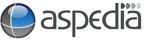Linking to a document, including .PDF, .doc, .xls
To link text to a document hosted on your own site is a two step process. First you will need to upload that document from your computer to the server and then link to it.
- Ensure that you are logged in and go to the page where you want to add the link to the document.
- To add the document to the server, scroll down to the bottom section of the page until you find "File Attachments".
- Click browse, locate the file on your computer, highlight and double click or click open and then "upload". There is a size limit of 10MB.
- The file will now be listed under File Attachments.
- The file will then be given a URL that will be located underneath where you have uploaded the file.
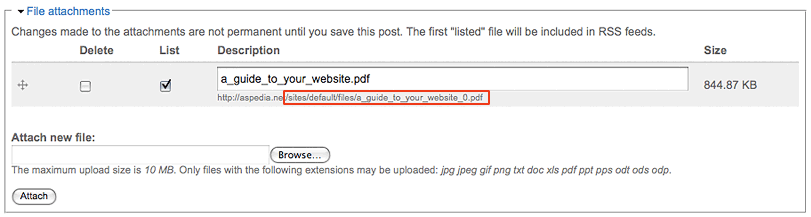
- Highlight the text from after your domain name starting with the first /. (you can highlight by dragging your mouse over the link).
- Copy the text (right click with your mouse and then select "copy")
- Untick the "List" box.
- Scroll back up to the body
- Highlight the text you want to link from.
- Click the "insert/edit link" button

- Paste the URL for the PDF (right click with your mouse inside the box and select "paste"), including the first /. (in this example it would be /sites/default/files/how_to_master_google_win.pdf).
- Click on the "Target" tab and select "New window (_blank) if you wish to tell the link to open in a new window
- Click ok - you won't be able to view the link working until you save the page.
- Save your page.
Please Note: if you want your page to include a list of the files you have uploaded at the bottom of your content on this page - skip step 9. Untick the "list" box.