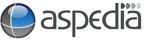To a PDF
To link a piece of text to a PDF document hosted on your own site you need to know the URL of the PDF document.
- Make sure you are logged in and that you know what page you wish to add the link to.
- Go to the CMS at the top of your page.
- Hover over Content Management and a menu will appear.
- Hover down to Content and a side menu will appear - click List.
- Find the page you want to add the link to and click edit on the far right under "operations".
- Scroll down until you find "File Attachments".
- Click browse, locate the file and upload.
- The file will then be given a URL that will be located underneath where you have uploaded the file.
- Highlight the link (you can do this by dragging your mouse over the link).
- Copy the text (right click with your mouse and then select "copy).
- Untick the "List" box.
- Scroll back up to the body.
- Highlight the text you wish to link.
- Click the "insert/edit link" affect.
- Paste the URL for the PDF (right click with your mouse inside the box and select "paste").
- Click on the "Target" tab and select "New window (_blank) if you wish to tell the link to open in a new window.
- Click OK.