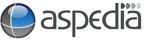Tables
Tables are great to use if you have content that needs to go into colums e.g. stock sizes and prices. Inserting a table is a simple and looks nice and neat once complete.
Inserting a Table ![]()
- Make sure that you are logged in.
- Go to the page that you want to add a table.
- Click on edit.
- Place your cursor in the "Body" of the page where you want your table to appear.
- Click the "Insert/Edit Table" button in the WYSIWYG.
- A new box will open select how many cols and rows you want in your table, along with the width and height and click "Insert".
- The table will now appear in the Body of the content.
- Click "Save" at bottom of the page.
Inserting text
- Click inside the box you want to put content into.
- You can format the content in the box by using the "WYSIWYG" (as explained earlier in WYSIWYG).
- You can also delete rows by using the "Delete Rows" button.
- You are also able to "Undo" what you just did.
Changing Properties of Your Table ![]()
These buttons will only be able to be clicked when you are inside a table. They allow you to:
- Change the properties of an individual cell
- Add or delete rows and columns
- Merge rows or columns
- Split rows or columns
Hover over each button to see which action each takes and choose the required button.